Setting up Github Pages
You’re welcome to use another hosting solution for your assignments (e.g Vercel, self-hosting, etc.). However, if something goes wrong with your deployment, we won’t be able to help. We highly recommend sticking with Github Pages.
Make sure your GitHub repository has already been set up. If not, see Setting up your repository.
Make sure your repository visibility is set to public, as deploying Github Pages from a private repository requires a premium subscription.
First, go to your repository settings. Under Code and automation, click Pages.
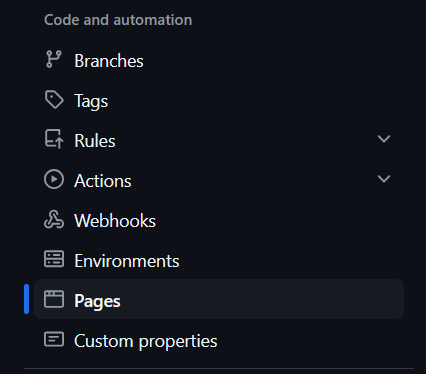
Under Branch, select main.
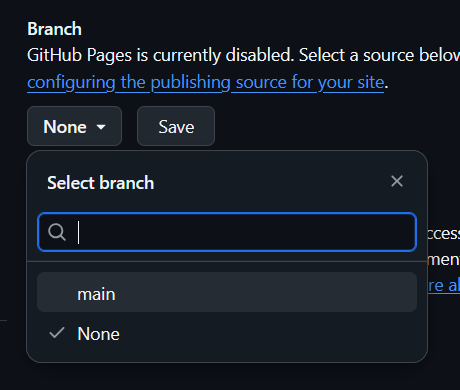
Leave the folder as root and click Save. Once you do so, your site should start to deploy. Once it has been deployed, you can access your site at https://<your github username>.github.io/CSE-160/. Whatever you see on this page is the contents of your index.html.
When you submit your assignments, make sure you link the path to that assignment’s HTML file. So for example, lets say your assignment 0 directory structure looked like this:
CSE-160
└── asgn0/
└── src/
├── asgn0.js
└── asgn0.html
Then the link would be https://<your github username>.github.io/CSE-160/asgn0/src/asgn0.html.
Make sure you actually check your Github Pages link before you submit. In the past, some students have blindly submitted a Github Pages link without double checking their site, thinking that it must work on their webpage because it worked locally. You will lose points if your site does not work.